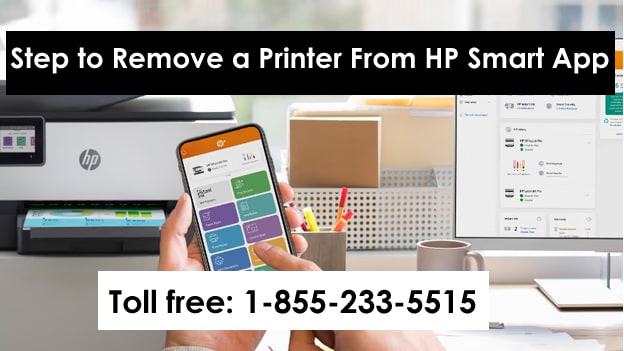We are using HP Officejet Pro 8710 printer on my computer, and now we have HP Officejet Pro 9010 printer, but we want to delete my old printer from HP Smart App. I’ve tried everything possible to remove the printer from the HP Smart app and account, but nothing seems to work. Can anyone tell me how to delete my old printer from the HP Smart app on my Windows 11 computer?
Read: Download HP Smart App Setup
Read: Hp Smart App
Methods to Remove Printer from HP Smart App By Account
If you want to delete your old HP printer from your HP Smart account, you need to follow these steps one by one.
- First, sign in to www.hpsmart.com using your HP Account email and password.
- Now on the home page screen, you have to select the printer which you want to remove from your HP Smart Account.
- Click on the Change Settings option.
- Under Settings, select Delete printer.
- Please confirm the printer you want to remove and click Remove.
- Your printer is now removed from your HP Smart Account.
If you delete the printer from the HP account, it will automatically remove the printer from the HP app. However, some customers are not connected to the HP Smart App. So they should follow the below steps to delete the printer from HP Smart App.
Steps to Remove Printer from HP Smart By App
If your old printer is showing up on the HP Smart app and you don’t want it on the computer. You can then delete this printer or hide it in the HP Smart app. Now, it can be done by following these steps.
- First of all, open the HP Smart app on the computer.
- Select the printer you want to remove.
- Click on the Printer icon in the left bar.
- Now click on Recent Printers.
- Click on the Remove link to remove the printer from the HP Smart app.
- If this doesn’t remove the printer, follow the next step.
- Open the HP Smart App again.
- Right click on the printer you want to remove and choose Hide Printer.
- This process will hide the printer in your HP Smart app.
Note:- If you are unable to uninstall or delete the printer from the HP Smart app, uninstall the app and reinstall it from the Microsoft Store. And then add the printer again. This will solve your problem.