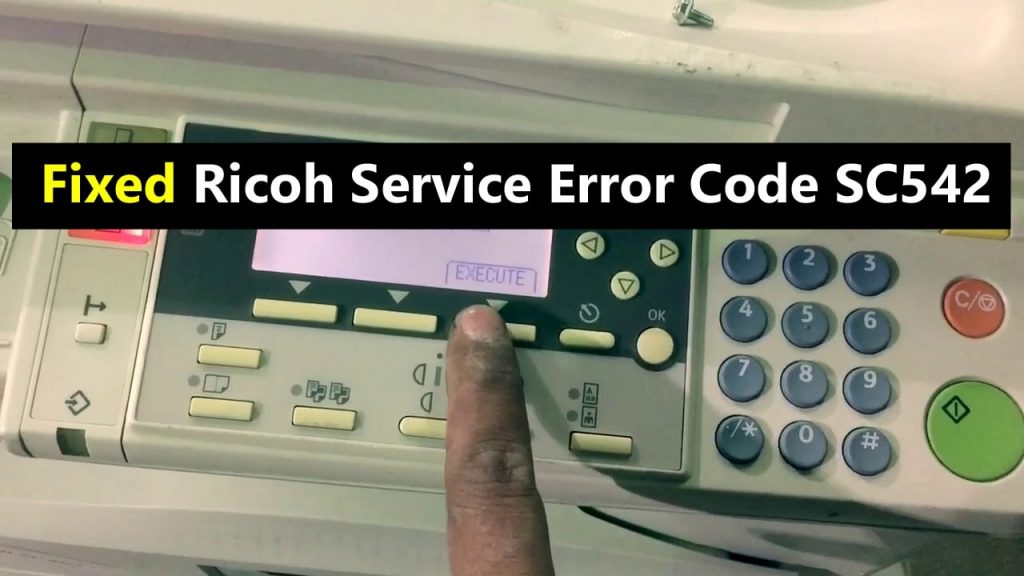Do you work with Ricoh printers and suddenly encounter an error code sc542? Ricoh printers are known for their efficient printing prowess and provide the best print quality in the market. However, sometimes you face Ricoh SC542 error while performing certain tasks.
Read: How to Fix Ricoh Printer Error SC 899-00
This Ricoh SC542 error usually indicates a problem with the temperature of the fuses as well as with the printer, which gets too hot over time. Subsequently, this specific problem makes your printer non-functional for a long time even when the printer power switch is on.
Fast Ways to Fix Ricoh MP C2050 Service Error Code SC542:
There are several possible reasons behind this Ricoh error SC542 occurring. For example, there may be a problem with the fusing thermistor, ie it may be faulty or shifted.
Also, this Ricoh error SC542 occurs when the connection with the fuser unit is not correct or the thermal fuse or fuser lamp is left open. Also, there may be a problem with the power board connected to or connected to the printer.
Now, if you are looking for a solution to fix Ricoh printer error SC542, you have landed on the right page. Below are a few ways that you can follow to enjoy reprinting your documents with a Ricoh printer.
Method 1: Fix the Error Using Simple Techniques
Step 1: Initially, you have to press the key with yellow color indicating the light mode.
Step 2: Next, you have to press the digit 107 on your keypad.
Step 3: Now you have to press and hold the button that says Clear Stop.
Step 4: Now try pressing the Copy-SP key, and after a few minutes open the front door of the printer and check that you can use it for printing.
Step 5: Now press the switch and then turn off the button on the left. As standard, you can also close the printer door.
Finally, you can start your printer as this technique should have resolved the Ricoh printer error SC542.
Method 2: Fix the error with the arrow keys
Step 1: To start with this method, press and hold the Esc key along with the Online key at the same time.
Step 2: Now turn on the printer and find the SP2 option by using the Up/Down arrow keys. Step 3: Next, press Enter key to select the option.
Step 4: Again, repeat the second step, but this time you need to find the SP5 option and press the Enter key to select the option.
Step 5: Next, you have to find 810 by using the Up/Down arrow keys and then click on Enter.
Step 6: Once, completing the selections, confirm them and then turn off the printer.
Step 7: Lastly, turn on your printer to check if the Ricoh error still exists, which would surely have been eliminated.
Conclusion
Hope with these two methods you were able to fix the Ricoh Printer SC542 error. However, if you are still getting the error code displayed on your screen, then you need to consult a technical person to fix the problem by providing quality technical support.
Also, make sure to check all the power connections as this plays a major role in fixing this problem so that you can use your Ricoh printer without any issues.